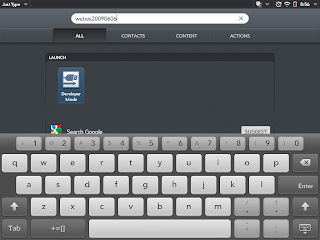
2) A new card opens which says developer mode, slide the toggle to on, you can set the password if you want.
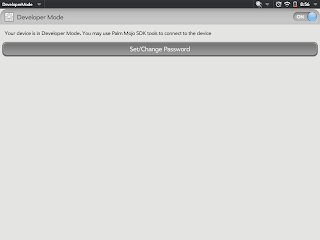
3) Now get your cable ready, and put your TP on a side
4) Download the webOS Quick Install from here, this is a jar file
5) For Mac OS X, you may have to download the Novacom driver separately if you have any problem in above step, you can download it from here and install it
6) Now connect your TP to your Mac, on the TP, click Close/Cancel when USB drive prompt shows up
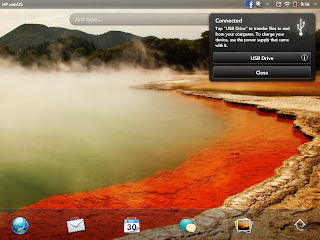
7) Now your TP should show up in the webOS quick installer. Next click on the globe icon on the right.

8) Select Preware from the list and click install.
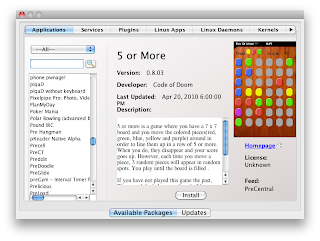
That's it Preware will show up in the downloads tab on your HP Touchpad.
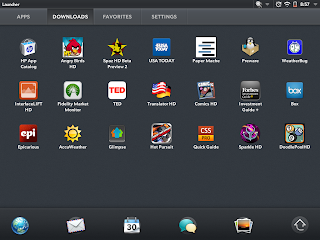
Once again setup files:
webOS Quick Installer Click here
Novacom driver for mac Click here
Novacom driver for Windows Click here
This step by step process works for Windows as well.
Hope you enjoyed the post!!! Read more ...



